Generating Reports
Virgo offers several standard reports and lets you create custom reports easily. You can also generate reports to export information.
 This Help topic includes the following sections:
This Help topic includes the following sections:
You will learn how to view standard reports, create ad hoc and custom reports which can be generated in a variety of formats such as PDF, Word, Excel, and CSV.
This will allow you to build, manage, and publish a defensible records retention schedule.
Length: 2 minutes.
Virgo’s standard reports are listed in the Reports menu.
- On the Record Series, Citations, Content Types, or Repositories page, click Report. A list of reports displays. For example, Record Series Summary will display all your organization's record series.
-
At the bottom of the Report menu you can select Apply current sort and filters to report to include the information in the grid in the same order.
-
Click the report format. For example, you can select Excel for the Current View report.
-
If the feature is enabled, download your report on the Reports tab.
 To view an example of report options, hover your mouse over the image.
To view an example of report options, hover your mouse over the image.
Virgo makes it easy to generate reports your own ad hoc reports. Access can also create custom reports for your organization. Contact Support.
-
On the Record Series, Citations, Content Types, or Repositories page, click Edit Columns.
-
Add or remove columns.
-
Click Report.
-
Select Apply current sort and filters to report and select Current View.
-
Click the report format. For example, you can select Excel for the Current View report.
-
If the feature is enabled, download your report on the Reports tab.
Virgo includes several views, which are similar to reports but the results display on the page instead of in a report. You can then easily export the rows and columns by exporting your current view to Excel or CSV.
-
Click the Report button.
-
Select Apply current sort and filters to report.
-
In Current View select Excel or CSV.
-
If the feature is enabled, download your report on the Reports tab.
 To view an example of the Current View CSV report, hover your mouse over the image.
To view an example of the Current View CSV report, hover your mouse over the image.
If the Reports tab is enabled, when you generate a report, the Reports tab displays the report status and lets you download the report.
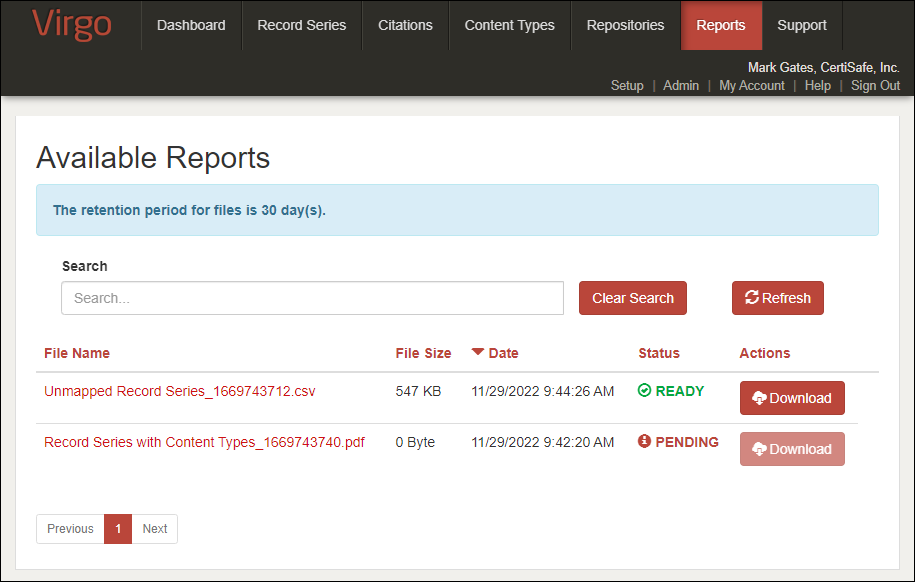
-
Virgo retains your reports for 30 days.
-
You can Search for a report.
-
You can Refresh the tab to display Status updates.
-
You can click a column header (for example, File Name) to sort the column in ascending or descending alphanumeric order.
-
You can Download a report.